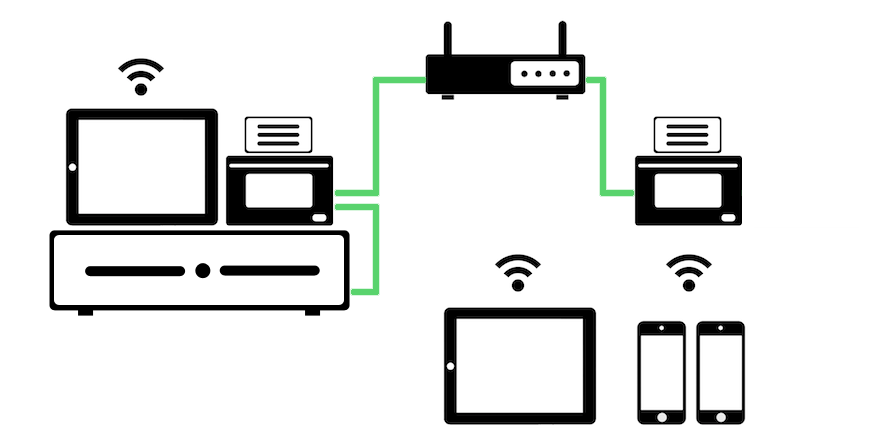Network Receipt Printer Troubleshooting
How do I connect my Network / LAN / WIFI receipt printer ?
1) Install your chosen POS program on PC / MAC or iPAd
2) Setup your LAN thermal printer. Connect the LAN cable from your printer to the router, print out the configuration slip from the printer and obtain the IP address. The configuration print out is made by doing a “self test” on the printer.
Self test steps:
a) Turn off printer
b) Hold down feed button while turning printer on
c) Some Printer models need another single press of the feed button to complete the test
3) Connect your cash drawer to the printer’s RJ11 port (telephone jack).
Unable to connect to printer?
I connected my printer up but its not printing. Whats going on?
VIP!! check the IP address of your iPad/PC and the printer. They NEED TO BE ON THE SAME SUBNET
If iPad’s IP address is 192.168.1.101 and printer’s IP is 192.168.192.168, they are both in different subnet.
You would need to change the printer’s IP address to 192.168.1.XXX.
What is my printer’s IP Address?
To find out your printer’s IP Address, turn off the printer. Hold the feed button and power on the printer.
You should have the IP address printed on your printer configuration sheet.
If the printer’s IP is not in the same subnet, its best to change them via PC.
What is my iPad’s IP Address?
To find out your iPad’s IP Address, go under iPad settings, Wi-Fi network.
Click on the right pointing arrow or info button on the network you joined.
You will be able to find your iPad IP address.
Not working still?
Having some difficulties in setting up?
Unsure about your printer model?
Give us a call or email for help.